2-Step Verification for Login
With the release of MachForm version 4.2, we’ve improved many security aspects of MachForm. One of the major improvement is 2-Step Verification for MachForm Panel.
What is 2-Step Verification?
2-Step verification is an optional but highly recommended security feature that adds an extra layer of protection to your MachForm accounts.
Once enabled, MachForm will require a six-digit security code (generated by TOTP authenticator mobile app) in addition to the standard password whenever users sign in to MachForm panel.

How to Enable?
You can enable this new feature by clicking My Account on your MachForm panel and then turn on Enable 2-Step Verification.
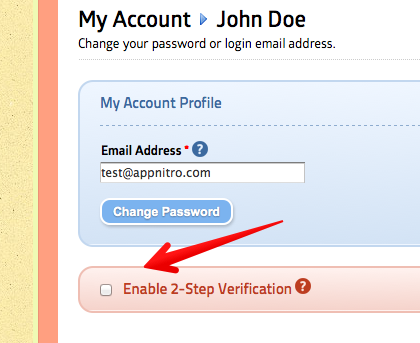
You’ll be shown your secret key and its QR code, which you can scan into your 2-step verification app. Install one of these apps (see list below), scan the QR code shown in the MachForm Panel, and then use the app to generate a secure token every time you log in.
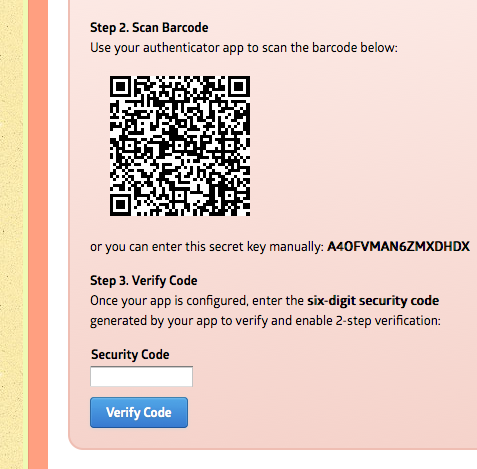
Supported Mobile Apps
Several mobile apps are available that will generate a unique time-sensitive security code you can use to finish signing in to your MachForm account. Any app that supports the Time-based One-Time Password (TOTP) protocol should work, including the following:
[listarrow]
- Google Authenticator (Android/iPhone/BlackBerry)
- Duo Mobile (Android/iPhone)
- Amazon AWS MFA (Android)
- Authenticator (Windows Phone 7)
[/listarrow]
2-Step verification drastically improves the protection of your account by requiring not just something you know (your email and password), but also something you have (your mobile device).
Enforce 2-Step Verification on Users
By default, 2-Step Verification is an optional feature that can be enabled/disabled personally by every user. However, Administrator can also enable the option to enforce 2-Step Verification on all users. So that all users will be required to use 2-step verification, regardless of the personal preference.
Enjoy the new improved security feature! 🙂